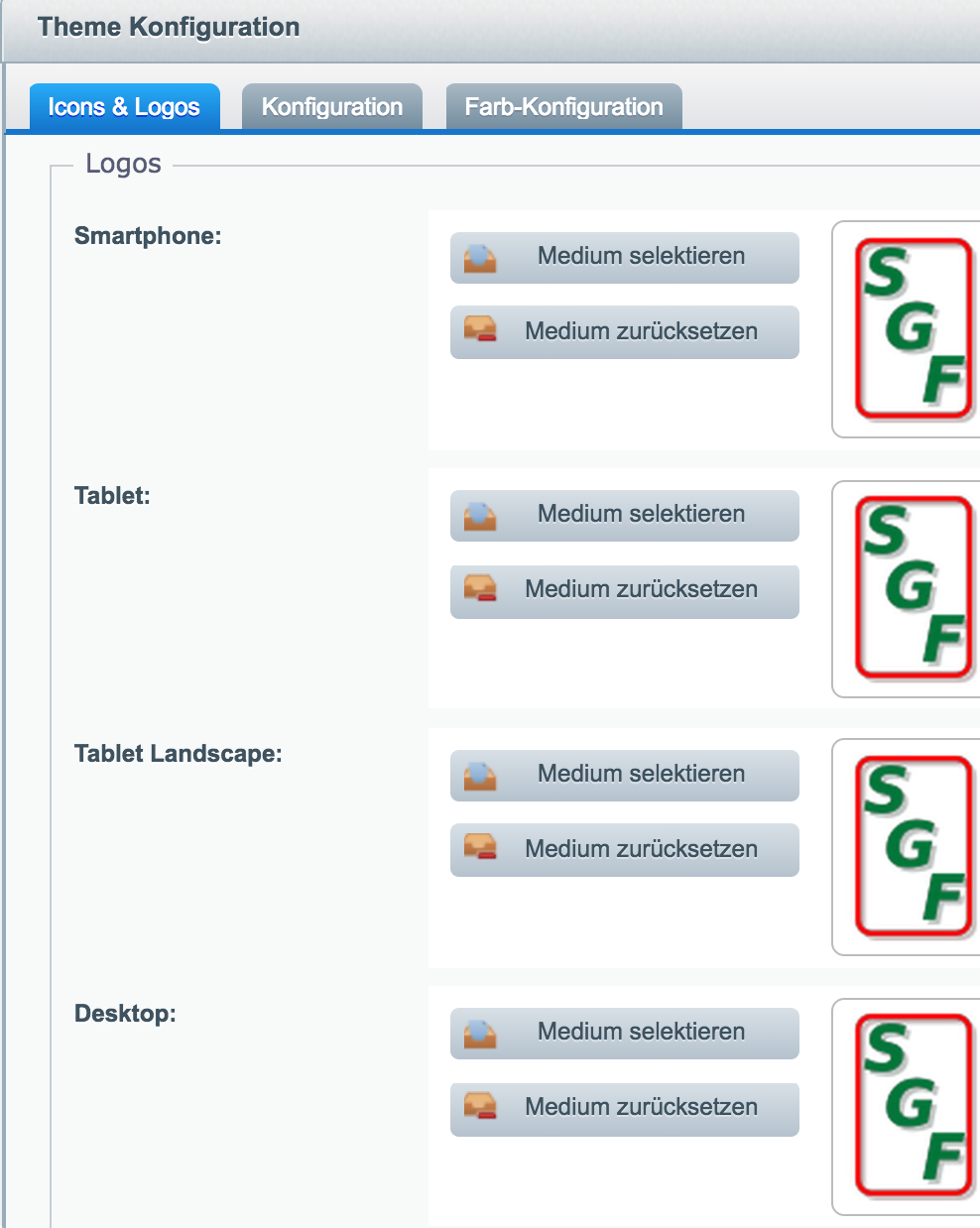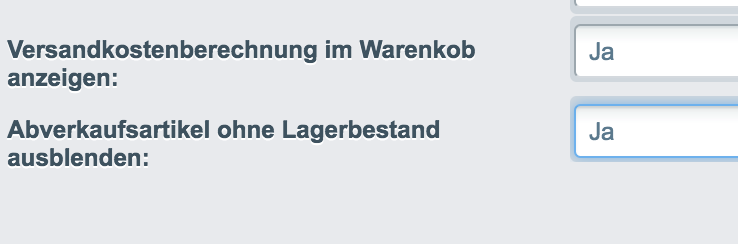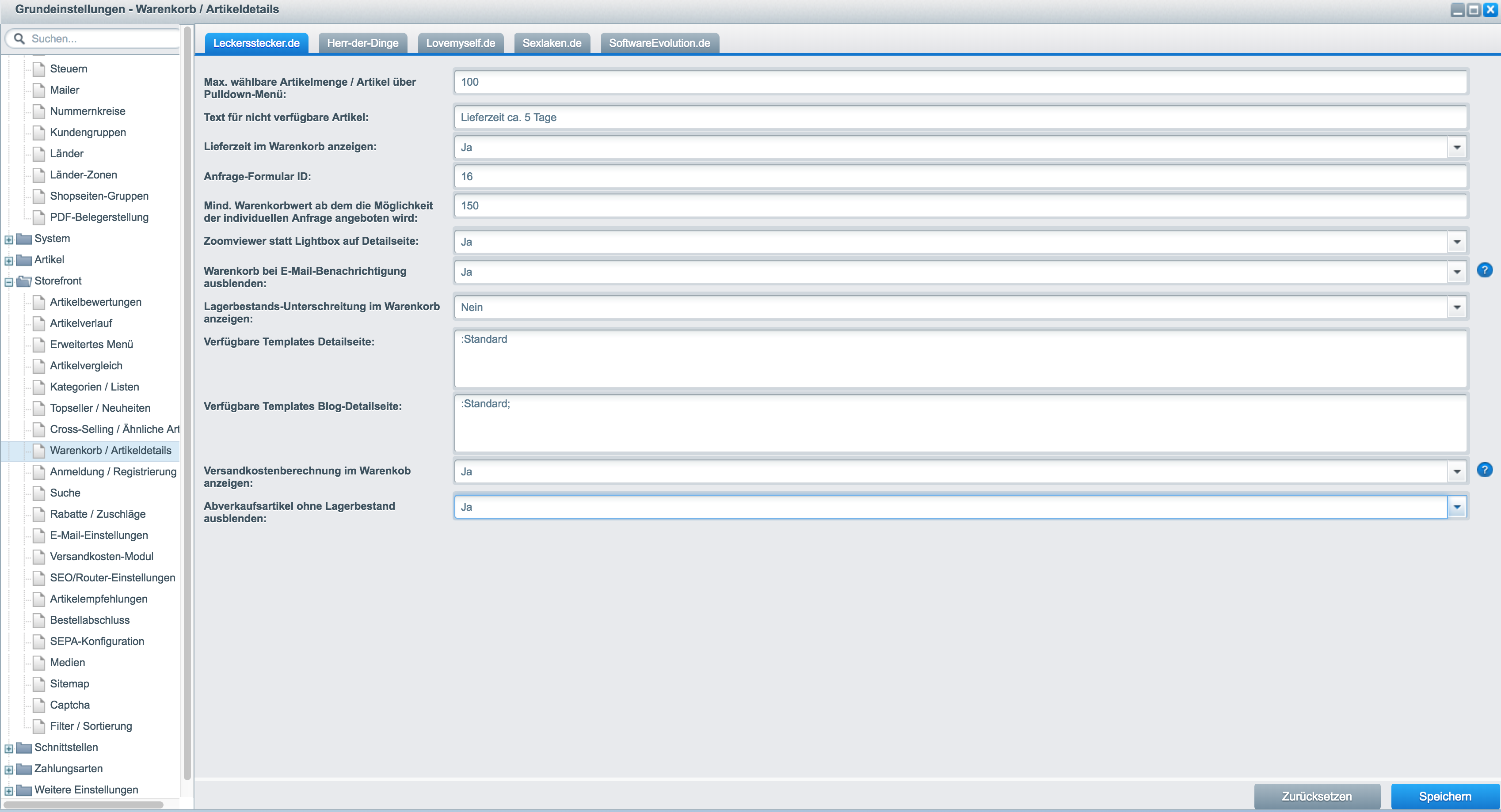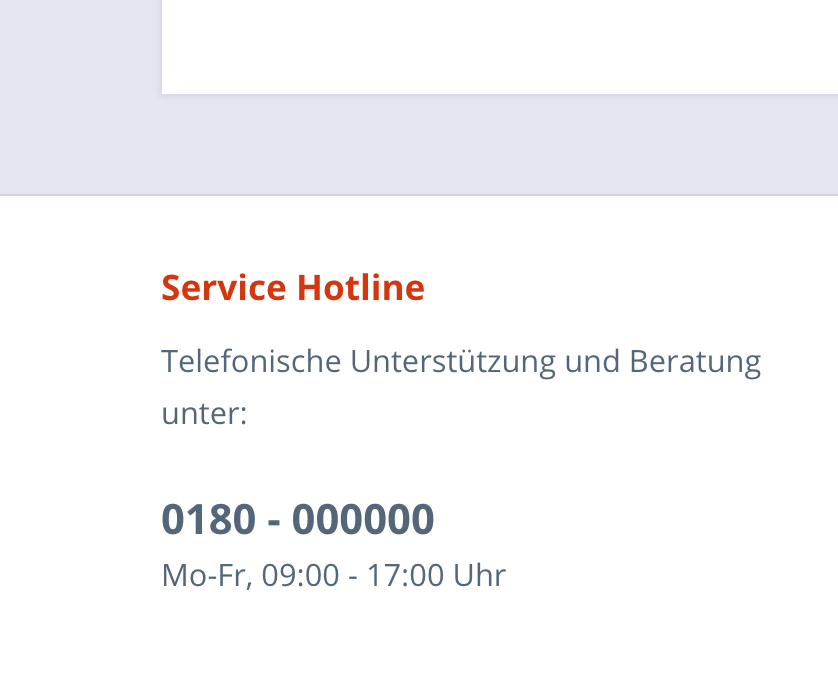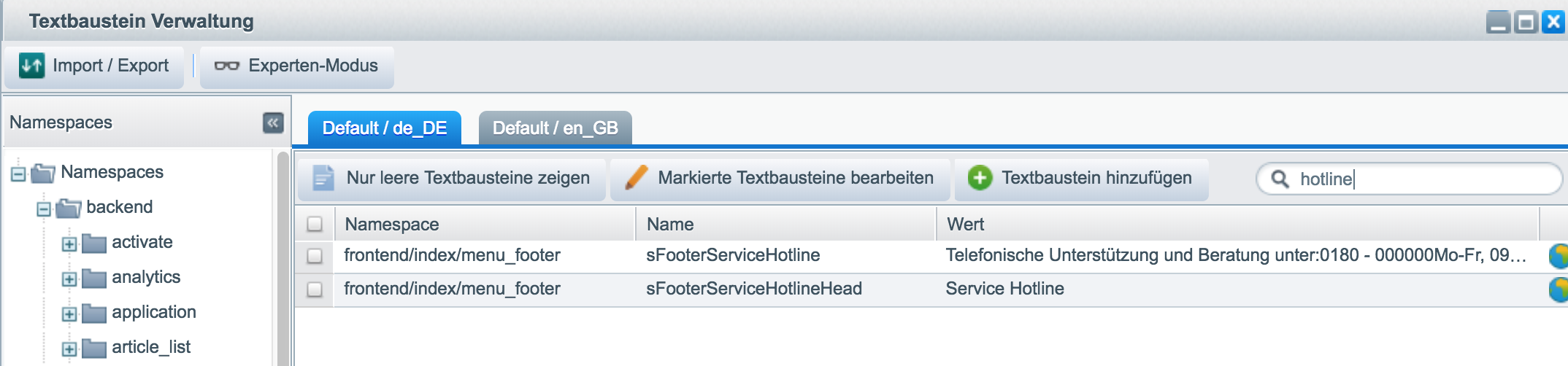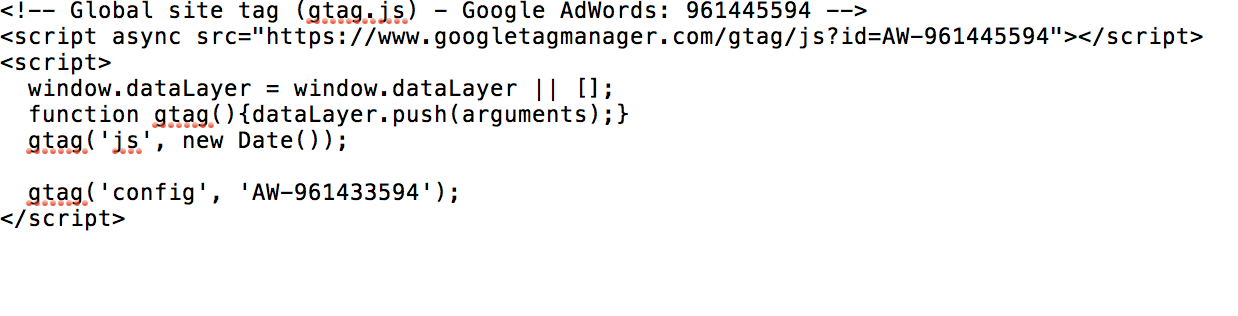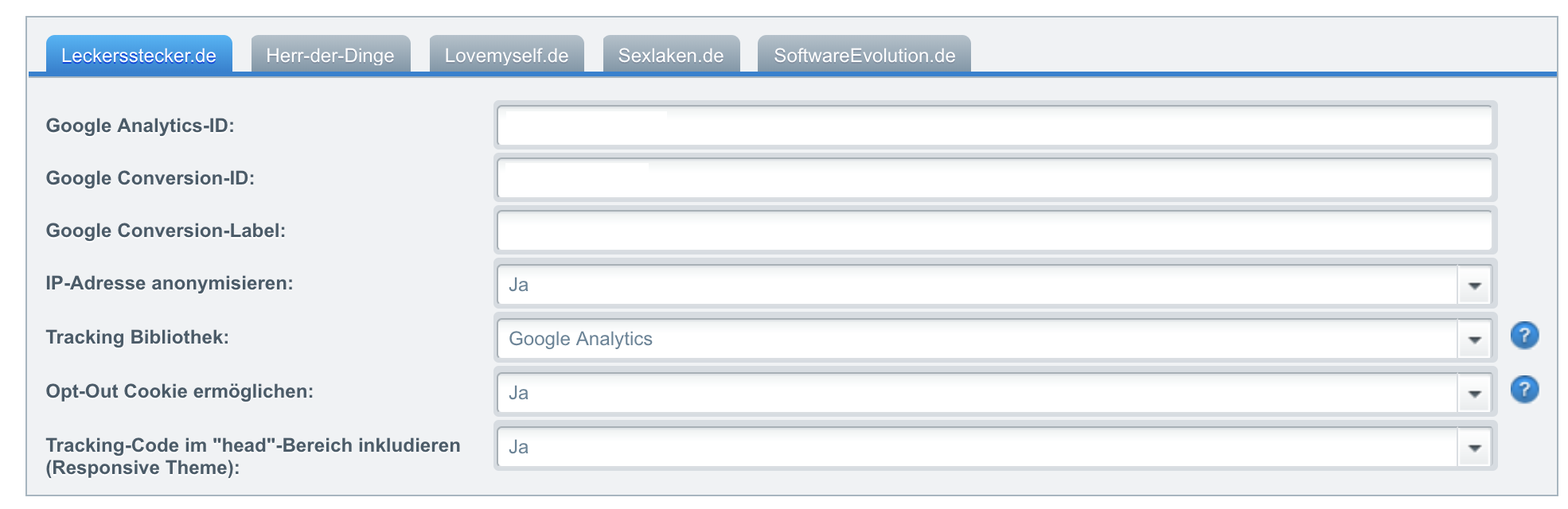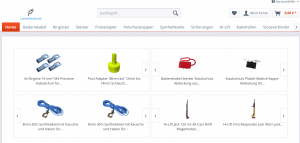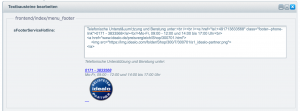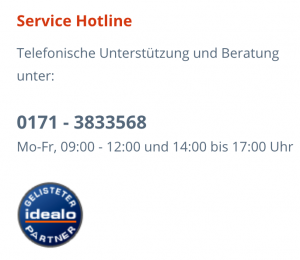Today a customer calls and complains that he cannot put an article into the shopping cart…because other orders are constantly rushing in, you think it can’t be the shop. Well maybe the customer is making a „stupid“ mistake…far from it…the customer was right! The solution was quite simple! The shop was accessible via http: as well as via the encrypted SSL page. An automatic redirection to https://www.leckerstecker.de brought the solution. Sometimes it can also be simple.
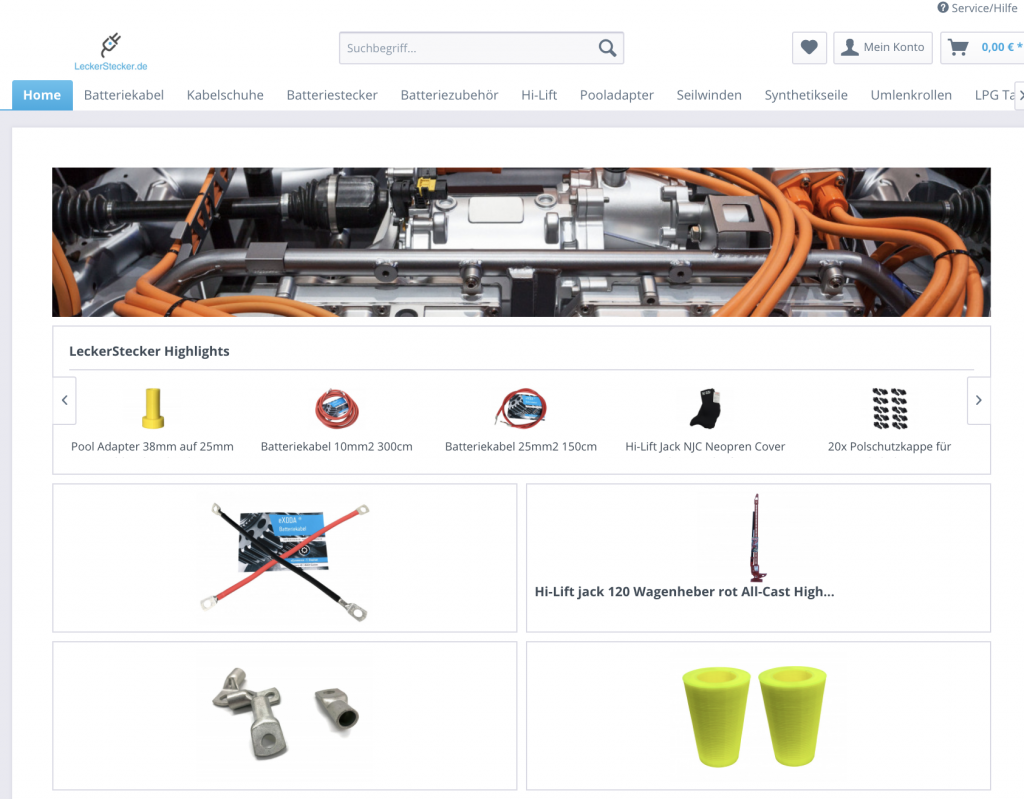
Sicherlich wird der übliche Aufruf über einen Suchmaschinen Link erfolgen…aber hier hat der Kunde tatsächlich direkt den direkten Weg gewählt. Ich möchte nicht darüber nachdenken, wie viele Geschäfte uns durch den kleinen Fehler entgangen sind.